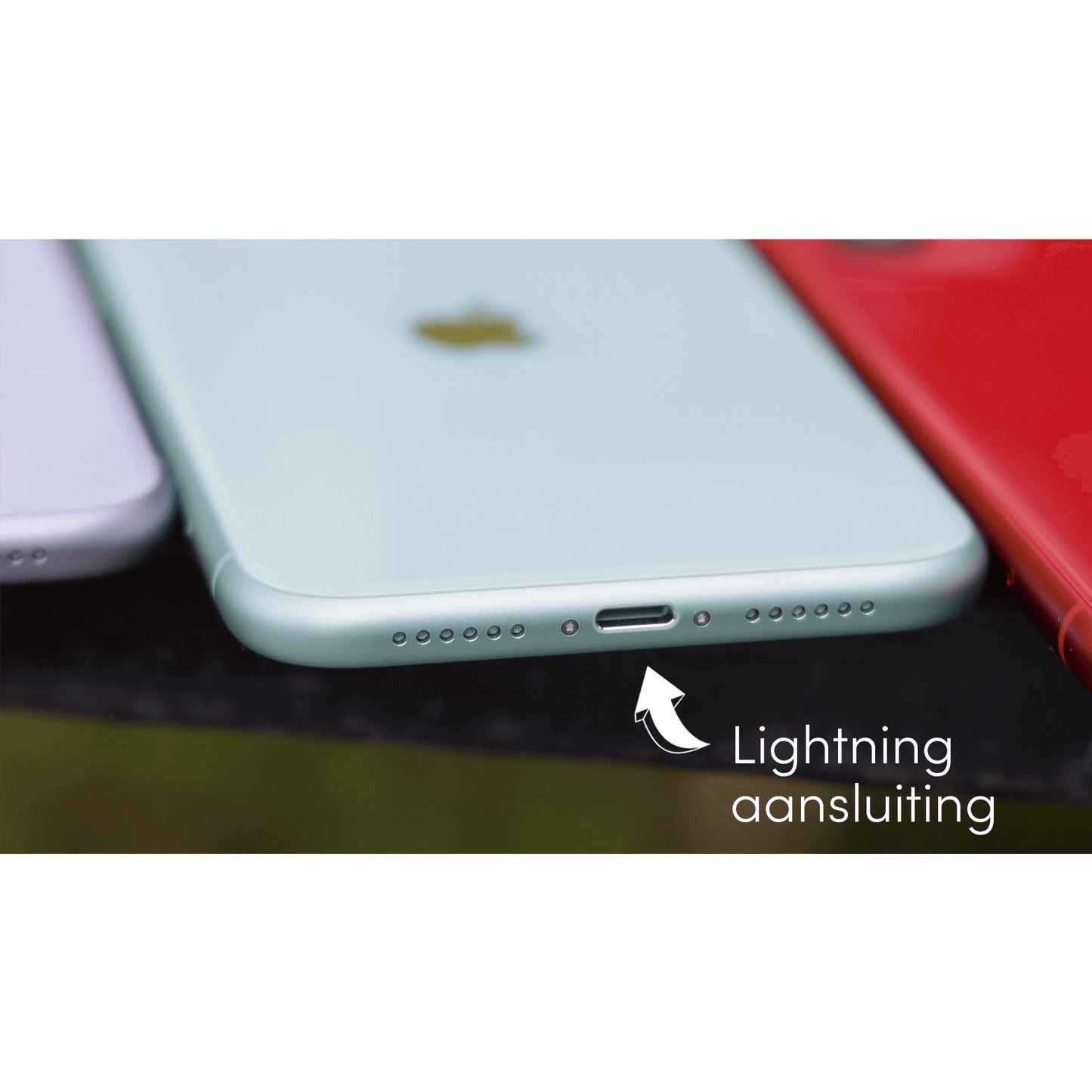As a proud Apple user, you are probably already familiar with the many advantages of the seamless collaboration of Apple products. Both the hardware and software are made by Apple itself, which ensures optimal compatibility between the different devices. One of the useful functions that results from this is AirDrop.
AirDrop is a simple and fast way to transfer photos, videos and documents between Apple devices. All you need is a Bluetooth connection. The devices need to be close to each other; the use of Wi-Fi is not required. But how can you make the most of AirDrop and at the same time ensure the security of your (personal) data?
In this blog, we’ll dive deeper into this question. We’ll provide you with a reliable source of information about AirDrop, so that you can not only enjoy the convenience of quickly sharing files, but also contribute to an environmentally friendly alternative to buying new devices. With the right knowledge, you can take advantage of all the technologies that Apple offers and ensure that your devices work optimally together.
Leapp helps you get started with AirDrop
At leapp, we believe it is essential that you can make optimal use of all the functions of your Apple devices. We understand that it can sometimes be challenging, which is why we offer you a step-by-step explanation of how to turn on and use AirDrop in this blog. In addition, we share tips for successfully pairing devices, explanations on how to select the right files and people and we give you insight into the benefits of AirDrop. This way you can share your files with confidence and ease. And don't forget, at leapp.nl you will find an extensive range of environmentally friendly ( refurbished ) Apple products that perfectly meet your needs.
AirDrop for all your files
Fast and easy file sharing, secure file transfers and good collaboration with other Apple devices: that's what you want as an Apple user. Whether you use an iPhone, iPad or Mac, you want to get the most out of the Apple ecosystem and manage your files efficiently. A common question is: how do I turn on AirDrop? How do I connect devices? And how do I select the right files and people to share? In this blog post we will answer all these questions and show you how you can use AirDrop to simplify your daily tasks.
How does AirDrop work and what are its benefits?
AirDrop is a feature on Apple devices that allows you to easily share files with other Apple users nearby. It uses Bluetooth and Wi-Fi to create a direct connection between devices, without the need for an internet connection. This makes sharing files quick and easy. Some of the benefits of AirDrop include:
- No cables or external storage devices required
- Fast and easy file transfer
- Compatible with all Apple devices
- Secure and encrypted data transfer
AirDrop Safety and Reliability
It’s understandable that you’re concerned about the security of your data when using AirDrop. Fortunately, Apple has implemented several security measures to ensure that your data stays safe. For example, all files you share via AirDrop are encrypted, meaning that no one else can read or open them. Additionally, you can choose who you share files with by adjusting your AirDrop settings. You can choose from the following options:
- Receiving Disabled: You cannot receive files via AirDrop
- Contacts Only: Only people in your contacts list can share files with you
- Anyone: Anyone with an Apple device nearby can share files with you
To further protect your privacy, it is recommended that you set your AirDrop settings to 'Contacts Only'. This will prevent strangers from sending you unwanted files.
Tips and tricks for using AirDrop
Now that you know how AirDrop works and how to share data securely, it's time to learn some tips and tricks to get even more out of this handy feature:
- Make sure both Bluetooth and Wi-Fi are enabled on both devices
- Check if your devices are close enough to each other (within 9 meters)
- Update your devices to the latest version of iOS ormacOS for optimal compatibility
- Use the share button in apps to quickly share files via AirDrop
- If you experience any issues, try turning AirDrop off and back on or restarting your device
How to turn on and use AirDrop: a step-by-step guide
To use AirDrop, you first need to enable the feature on your Apple device. Below, we explain how to do this for both iPhone and iPad, as well as Mac.
Turn on AirDrop on iPhone and iPad
To enable AirDrop on your iPhone or iPad , follow these steps:
- Open Control Center by swiping down from the top-right corner of your screen (for iPhone X or later and iPad with iOS 12 or later) or by swiping up from the bottom of your screen (for iPhone 8 or earlier and iPad with iOS 11 or earlier).
- Press and hold the Wi-Fi and Bluetooth buttons to open the network panel.
- Tap the 'AirDrop' button.
- Choose one of the following options: 'Receiving disabled', 'Contacts Only' or 'Everyone'. We recommend choosing 'Contacts Only' for secure file transfer.
Turn on AirDrop on Mac
To enable AirDrop on your Mac , follow these steps:
- Open Finder.
- Click on 'AirDrop' in the left sidebar.
- Make sure Wi-Fi and Bluetooth are turned on.
- Under Allow me to be discovered by, choose one of the following options: No one, Contacts, or Everyone. We recommend choosing Contacts for secure file transfers. Now that you've enabled AirDrop on your device, you can start sharing files with other Apple users. We'll explain how to do this below.
Share files with AirDrop
To share files via AirDrop, follow these steps:
- Open the app that contains the file you want to share (for example, Photos, Notes, or Safari ).
- Tap the 'Share' button (the square with the up arrow).
- In the sharing menu, look for the AirDrop section. Here you will see the nearby devices you can share with.
- Tap the device you want to share the file with. The recipient will now receive a notification asking if they want to accept the file.
Tips for successfully pairing devices and selecting the right files and people
To ensure that you can successfully share files via AirDrop, we have listed a number of tips for you:
- Make sure both your device and the device you want to share to have AirDrop enabled and are within Bluetooth and Wi-Fi range (about 30 feet).
- Make sure you've selected the correct option for 'Allow me to be discovered by' (for example, 'Contacts Only' or 'Everyone').
- Add the person you want to share with to your contacts list if you chose the 'Contacts Only' option.
- Make sure you select the correct file and person before tapping the 'Share' button.
The Benefits of AirDrop and How It Works
AirDrop offers several advantages over other file transfer methods:- Speed: AirDrop uses Wi-Fi and Bluetooth, allowing for fast and efficient file transfers.
- Security: Because AirDrop creates a direct connection between devices, your files are less likely to be intercepted than other methods such as email or cloud storage.
- Convenience: You don't need to share passwords or login details to transfer files, and you can share files with multiple people at once.
If your AirDrop suddenly stops working after a while, please know that we have several solutions ready!
How Leapp can help you further
At leapp we strive to optimally support you with all your Apple-related questions and needs. We offer a wide range of sustainable (refurbished) Apple products on leapp.nl. In addition to helping with useful functions such as AirDrop, we are also there for you if you encounter other Apple-related problems. If you unexpectedly get stuck, our customer service is always ready to help you. Are you looking for a new iPhone, iPad or Mac? Discover our environmentally friendly range and benefit from the many advantages of refurbished Apple products. With our excellent service and products, you not only contribute to a more sustainable world, but you can also use your Apple devices with confidence and ease. Take a look at leapp.nl today.